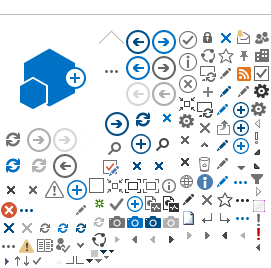Transfer or convert your current SIM to an eSIM on your new iPhone
Learn how to transfer an eSIM or physical SIM from your previous iPhone to an eSIM on your new iPhone. You can also convert your physical SIM to an eSIM on your iPhone.
What is needed?
• iPhone must be iPhone XS, iPhone XS Max, iPhone XR, or later.
• Update the iPhone to the latest version of iOS.
Convert a physical SIM to an eSIM from the iPhone settings menu:
Convert your physical SIM to an eSIM on the same iPhone
1. On your iPhone, go to Settings > Cellular.
2. Tap Convert to eSIM.
3. Tap Convert Cellular Plan.
4. Tap Convert to eSIM.
5. Wait for your eSIM to activate. Your previous SIM card is deactivated when the cellular plan on your iPhone activates.
6. Remove the physical SIM from your iPhone.
Transfer eSIM or Physical SIM from an old iPhone to an eSIM on a new iPhone:
Transfer your eSIM or physical SIM during setup
If you're asked to Transfer Cellular Plan during Quick Start setup, follow these steps to transfer your eSIM or convert the physical SIM* from your previous iPhone to an eSIM on your new one:
1. Select the numbers that you want to transfer to your new iPhone and tap Continue, at the bottom of the page. If you choose to decide later, you can still complete the plan transfer after you set up your iPhone.
2. Follow the onscreen instructions to finish setting up your device.
3. Make a call on your new iPhone to check its cellular connectivity before removing your cellular plan from your previous iPhone. Contact your carrier if you have any questions.
When your cellular plan is activated on your new iPhone, the plan on your previous iPhone will deactivate. If your deactivated plan used a physical SIM, you can discard that SIM.
Transfer a physical SIM or eSIM on your current iPhone to an eSIM on your new iPhone after setup
1. On your new iPhone, go to Settings > Cellular > Add Cellular Plan.
2. Tap Convert Cellular Plan.
3. Tap Convert to eSIM.
4. Tap OK on the alert that says you must approve the transfer on your previous iPhone.
5. On your previous iPhone, tap Transfer.
6. Wait for the cellular plan to activate on your new iPhone. Your previous SIM card is deactivated when the cellular plan on your new iPhone activates.
7. If a banner appears on your new iPhone that says Finish Setting Up Your Carrier's Cellular Plan, tap it.
8. Tap Continue. You will be redirected to your carrier's webpage to transfer your eSIM. If you need help, contact your carrier.
Service
| Fees
|
Convert SIM to eSIM
| BD 3.3
|